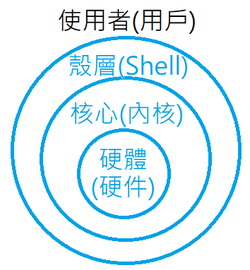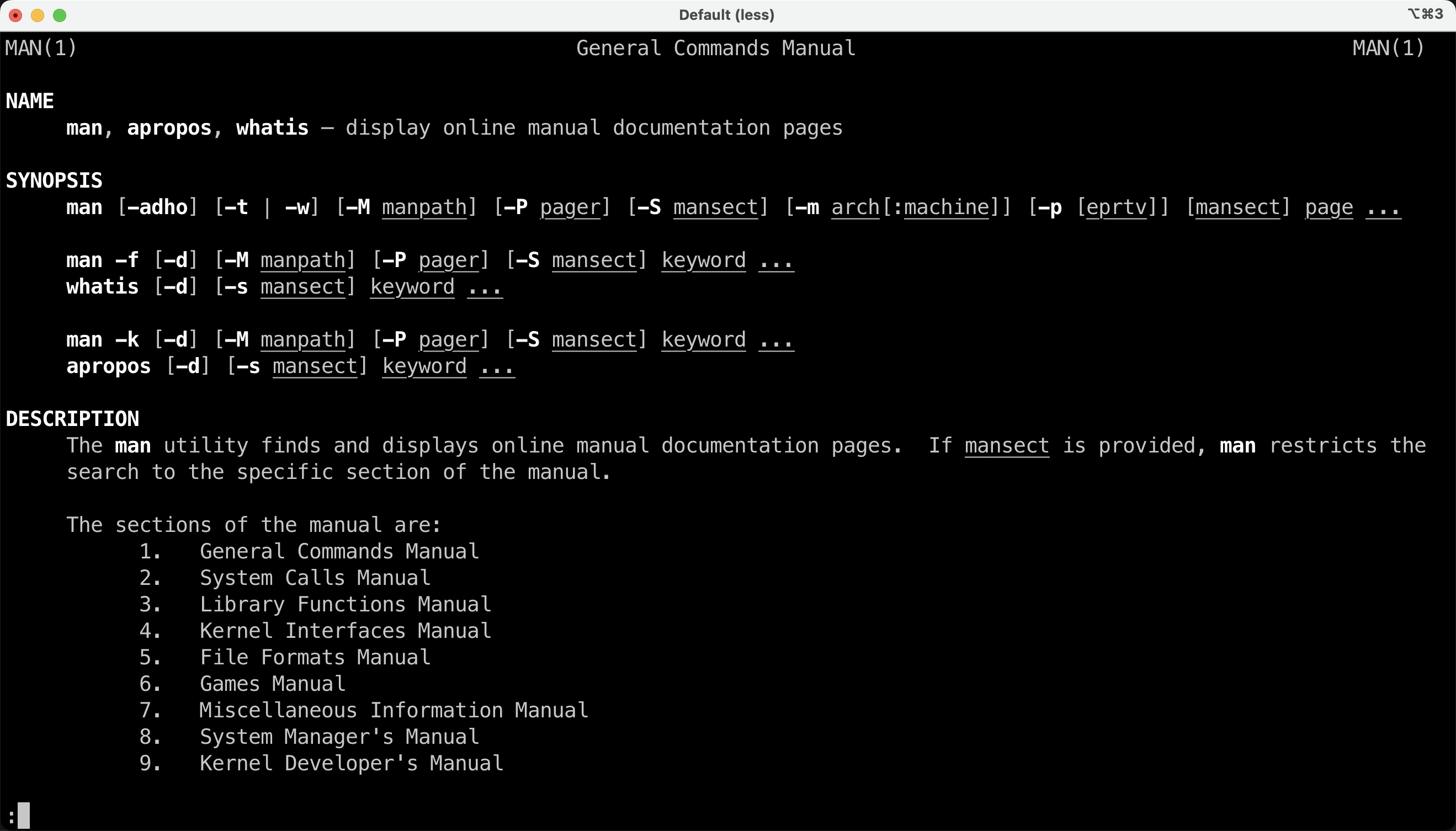Shell基础¶
什么是Shell¶
Wikipedia
A Unix shell is a command-line interpreter or shell that provides a command line user interface for Unix-like operating systems. The shell is both an interactive command language and a scripting language, and is used by the operating system to control the execution of the system using shell scripts.
简而言之,Shell是Unix-like操作系统(包括各种Linux、MacOS等)的交互界面,是一个最基本的应用程序,是一种命令行工具,同时也可以作为脚本语言。
各种版本的Shell¶
使用cat /etc/shells来查看所有可用的Shell。
$ cat /etc/shells
# List of acceptable shells for chpass(1).
# Ftpd will not allow users to connect who are not using
# one of these shells.
/bin/bash
/bin/csh
/bin/dash
/bin/ksh
/bin/sh
/bin/tcsh
/bin/zsh
使用echo $SHELL查看当前使用的Shell。
$ echo $SHELL
/bin/zsh
下图展示了Shell在操作系统中的地位。
必备技能:RTFM¶
如果你想要学习Shell(学习Unix-like系统的使用),那么首先要学会的就是RTFM(read the fucking manual)。
使用man命令来查看manual page:
$ man
What manual page do you want?
例如,查看man自己的手册:
$ man man
MAN(1) General Commands Manual MAN(1)
NAME
man, apropos, whatis – display online manual documentation pages
SYNOPSIS
man [-adho] [-t | -w] [-M manpath] [-P pager] [-S mansect]
[-m arch[:machine]] [-p [eprtv]] [mansect] page ...
man -f [-d] [-M manpath] [-P pager] [-S mansect] keyword ...
whatis [-d] [-s mansect] keyword ...
man -k [-d] [-M manpath] [-P pager] [-S mansect] keyword ...
apropos [-d] [-s mansect] keyword ...
...
通常,终端会进入这样一个互动的浏览页面:
你可以按下方向键Up和Down(或者J和K)来上下滑动页面,按下Q来退出这个页面。
常用的命令¶
下面罗列一些常用的Linux命令和案例。
ls¶
list directory contents
ls大概是程序员最爱(使用频率意义下的)的命令之一(和cd不相上下),他的功能就是列出当前目录的所有文件和文件夹。
ls有一些常用的参数,可以复合使用:
-a或者--all,显示所有的文件(包括隐藏文件)-l,显示较为丰富的信息(包括读取权限,修改时间等)-h,使用Byte, Kilobyte,Megabyte, Gigabyte, Terabyte and Petabyte作为单位。
$ ls -alh /
total 12K
drwxr-xr-x 1 root root 198 Dec 4 21:23 .
drwxr-xr-x 1 root root 198 Dec 4 21:23 ..
drwxrwxr-x 62 yang yang 2.0K Dec 4 21:23 Applications
drwxr-xr-x 71 yang yang 2.3K Dec 4 21:15 Library
drwxr-xr-x 5 yang yang 160 Dec 4 21:14 Users
drwxr-xr-x 3 yang yang 96 Dec 4 21:16 Volumes
lrwxrwxrwx 1 root root 7 Sep 13 15:44 bin -> usr/bin
drwxr-xr-x 1 root root 0 Apr 18 2022 boot
drwxr-xr-x 7 root root 740 Dec 4 21:23 dev
drwxr-xr-x 1 root root 2.3K Sep 14 20:23 etc
drwxr-xr-x 1 root root 8 Sep 14 10:09 home
lrwxrwxrwx 1 root root 7 Sep 13 15:44 lib -> usr/lib
drwxr-xr-x 1 root root 0 Sep 13 15:44 media
drwxr-xr-x 1 root root 32 Sep 14 10:09 mnt
drwxr-xr-x 1 root root 28 Sep 14 10:09 opt
drwxr-xr-x 6 yang yang 192 Dec 4 21:15 private
dr-xr-xr-x 238 root root 0 Dec 4 21:23 proc
drwx------ 1 root root 56 Dec 4 21:24 root
drwxr-xr-x 12 root root 360 Dec 4 21:23 run
lrwxrwxrwx 1 root root 8 Sep 13 15:44 sbin -> usr/sbin
drwxr-xr-x 1 root root 0 Sep 13 15:44 srv
dr-xr-xr-x 11 root root 0 Dec 4 21:23 sys
drwxrwxrwt 8 root root 160 Dec 4 21:24 tmp
drwxr-xr-x 1 root root 84 Sep 13 15:44 usr
drwxr-xr-x 1 root root 90 Sep 13 15:46 var
echo¶
write arguments to the standard output
echo顾名思义就是回响,回声的意思,你输入什么,他就会返回什么。
$ echo hello
hello
你可以用echo查看很多系统变量,例如$PATH:
$ echo -e ${PATH//:/\\n} # 分行查看PATH
/usr/local/sbin
/usr/local/bin
/usr/sbin
/usr/bin
/sbin
/bin
/usr/games
/usr/local/games
/snap/bin
*是一个特殊的输入,echo *会输出当前路径下的所有文件和文件夹的名称。
$ echo *
Applications Library Users Volumes bin boot dev etc home lib media mnt opt private proc root run sbin srv sys tmp usr var
cat¶
concatenate and print files
此cat并非🐱,而是concatenate的奇妙缩写。cat的功能很简单,就是拼接以及输出文件。
例如我们之前就提到过的/etc/shells文件,它记录了当前系统可用的Shell:
$ cat /etc/shells
# List of acceptable shells for chpass(1).
# Ftpd will not allow users to connect who are not using
# one of these shells.
/bin/bash
/bin/csh
/bin/dash
/bin/ksh
/bin/sh
/bin/tcsh
/bin/zsh
再例如主机hosts:
$ cat /etc/hosts
##
# Host Database
#
# localhost is used to configure the loopback interface
# when the system is booting. Do not change this entry.
##
127.0.0.1 localhost
255.255.255.255 broadcasthost
::1 localhost
Created: 2023-11-07 15:47:27